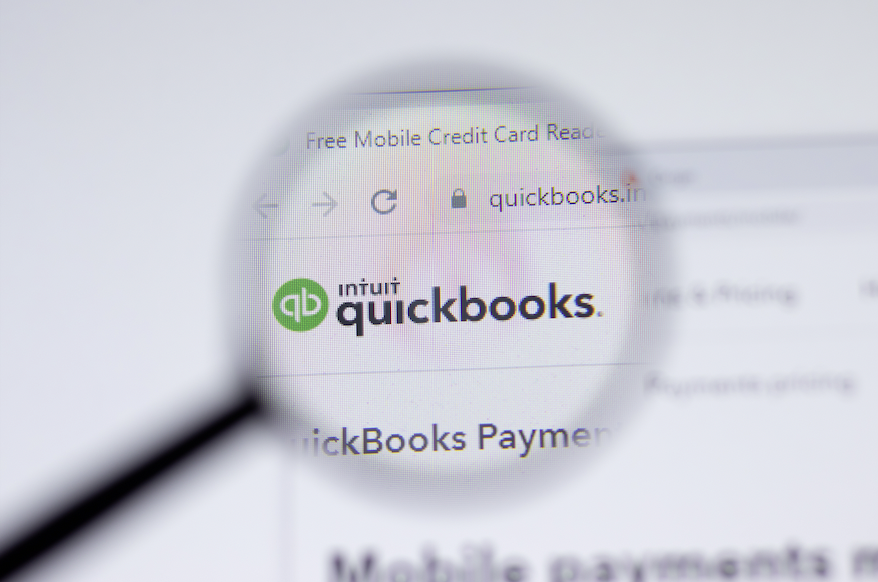Managing the payroll is a mammoth accounting task (especially in large enterprise organizations with hundreds of employees). In the past, organizations had to hire an accountant just to manage the payroll services. Luckily, managing and processing payroll is a breeze with modern-day payment methods like ACH, and technologies like QuickBooks. Empowered by technology, accountants can now collect employee information and process payments automatically on a fixed schedule.
A QuickBooks direct deposit form helps employers collect relevant employee information to manage payroll. The employer can collect employee bank details and necessary authorization to pay the salary with a standard direct deposit form. This blog talks about how employers can use the direct deposit form for their QuickBooks payroll management.
How to Use a QuickBooks Direct Deposit Form in 5 Steps
Step 1: Download and Distribute the Direct Deposit Form
To get started, you need to download the QuickBooks direct deposit form. Once you have downloaded and made copies of the form, you can share them with your employees. The employees must carefully fill these forms with the correct information, or you won’t be able to use ACH to process their pay correctly. Although the form is pretty simple, you can ask your finance team to guide the other employees and answer any questions on filling the form correctly.
Step 2: Collect the Form and Verify the Details
Some of the essential details on the form include:
- Additional account details: Employees can choose to get their payroll credited to more than one account.
- Account numbers: This includes the account numbers for both accounts if an employee wants to receive a part of the pay in a different account.
- Account type: Checking or savings account.
- Amount to be deposited: If the employee chooses to receive the payroll in two different accounts, they should enter the percentage or dollar amount requested for each account.
- Bank routing numbers
- Voided checks: The employee must attach a voided check for each account they wish the amount to be deposited.
- Authorization signatures: This form also serves as a deposit authorization form for the employer to process payroll effectively.
- Employee IDs: Lastly, the employee can enter the employee ID on this form for internal reference purposes.
You can ask your employees to double-check all the information on this form. In case of incorrect or mismatched information, they will not receive their payroll correctly.
Step 3: Enter Details Into Payroll on QuickBooks
Once you have collected the crucial details, it is time for you to enter them into the payroll management tab on QuickBooks. This step-by-step process will help you do so:
- Click on Employees in the Workers (sometimes called the Payroll) menu.
- Click on the employee’s Name for whom you wish to enter the details.
- While setting up direct deposit for a new employee, you can click on the Add New Contact/Employee option and create a new entry.
- Once you have selected the right employee, click the Edit option.
- From the drop-down menu, select the correct option from the following:
- Direct Deposit
- Direct Deposit to Two Accounts (If your employee has entered two account details to receive their paycheck)
- Direct Deposit with Balance as a Check.
- Enter the bank account details from the direct deposit form submitted by the employee.
- Double-check all the information before hitting the Done button
Do you think this process is very hectic? Well, luckily QuickBooks can help you import data from an excel/CSV file directly so that you don’t have to enter all data manually. (Suggested Hack: Ask all your employees to fill their details on a shared excel sheet or collect data through a Google Form. This way you can have all data in a single sheet that you can directly upload onto QuickBooks. You can also download a sample excel sheet from QuickBooks so that your employees fill out a standard form that can be uploaded to the application directly)
(Note: You can use the direct deposit to two accounts feature only with employees and not contractors)
You must first set up your company payroll for direct deposit if you have not already. This guide helps you set up your company for:
- QuickBooks Online Payroll
- QuickBooks Desktop Payroll
- Intuit Online Payroll Full Service
- Intuit Online Payroll Enhanced
Note: You can use the direct deposit services from QuickBooks to pay either your employees or contractors. You need to use a different payment method for all other types of company expenses.
Step 4: Keep a Copy of the Form Handy
Even after entering the details, you should ideally keep a copy of the QuickBooks payroll direct deposit handy on your system. This form serves as the authorization form to help you settle any financial disputes later on.
Step 5: Integrate Your QuickBooks Application with a Payment Processor
Signing up for QuickBooks and entering the data on the application is super simple. However, that is not the complete process. To make the payroll deposit for employees, you need to process payments using one of the several online methods. Business owners mostly use ACH to process the payroll into the employees’ bank accounts.
Some of the key benefits of using the ACH technology include:
- Lower processing fees
- High security
- Automated recurring payment setup
- Easy reversals and tracking
Top payment processors can easily connect with your QuickBooks desktop or online application on the backend using developer plugins. They can help you process payroll seamlessly and automatically on a pre-set schedule. Moreover, they can also collate data and customize dashboards to track the flow of your funds effectively. Want to know more about QuickBooks plugins and how to use the application to process your payroll automatically? Schedule a 15-minute call with the experts here.
Date originally published: February 09, 2022
MORE TAGS:
Ecommerce, Partnership, Payment Processing, Financial, Accounting Software, Entrepreneur Life